Producing a debug dump file
All software programs have bugs and MakeMKV is unfortunately no exception. MakeMKV uses extensive debug logging mechanism that usually allows for easy troubleshooting. But in rare cases the error in program may lead to application crash with no logs or other hints available. In this case we might request you to provide us a debug dump file, also known as core file. Please follow the instructions below for your OS to enable and collect required information.
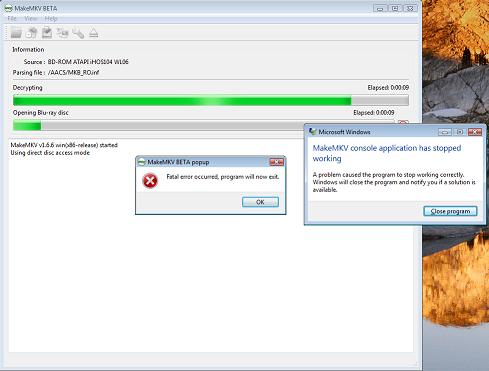
Getting the dump file
MakeMKV application consists of two processes - makemkv.exe and makemkvcon.exe . You would need to collect a dump file for the second process - makemkvcon.exe ( makemkvcon64.exe on 64-bit windows, makemkvcon on Mac OS X or Linux ). Debug dump files may be quite large but tend to compress well - a compressed dump file should be about 50 megabytes in size. On windows you may compress the file by right clicking on in and selecting "send to compressed folder". Even then the dump file is usually too big for e-mail - please use any free and reputable file hosting service as mediafire.com or dropbox.com to store the file and send the link to support@makemkv.com .
Windows XP
Go to START | RUN and type "drwtsn32" (without the quotes) at the prompt and click "OK". This will open the Dr. Watson utility.
Apply the following settings:- Crash Dump Type: Mini
- Check "Dump Symbol Table", "Dump All Thread Contexts", and "Create Crash Dump File"
- Set "Number Of Instructions" and "Number Of Errors To Save" to 50.
- Uncheck "Append To Existing Log"
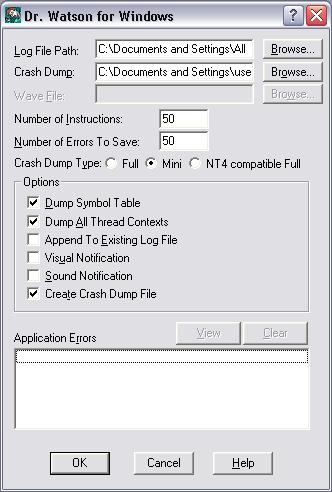
Note the location of the Crash Dump path so you can find the minidump later and click "OK".
Finally, reproduce your crash. This should save a Minidump file in the crash dump path location. The typical file name is "user.dmp".
Windows Vista/Win7:
There are two common methods for getting one under Windows Vista
Method 1 - Task Manager
While the crash is on screen, open Task Manager by holding CTRL + ALT DELETE and choosing 'Start Task Manager'. Click on the Processes tab and locate the process (makemkvcon.exe, makemkvcon64.exe) , right-click on the process and choose 'Create Dump File'
If the above method does not you can configure Vista to create dumps for every crash using the process below.
Method 2 - Vista/Win7 "local dumps" feature
To take advantage of this feature you must be comfortable editing the windows registry
- Open the run prompt, this can be done by holding down the WINDOWS or START key and pressing R
- Type the following into the prompt (without the quotes): "regedit"
- Click OK, this will open the registry editor.
- Create the following registry key:
HKLM\Software\Microsoft\Windows\Windows Error Reporting\LocalDumps
- Recreate the crash in MakeMKV
- Open the run prompt again and type the following (without quotes):"%LOCALAPPDATA%\Crashdumps"
- This will open the folder containing the Minidump, locate the most recent one and send it to us.
In addition to enabling Minidumps, other registry values exist that allow you the user to specify the type of dump created as well as where they are saved. More information on using these features can be found here.
OS X: Mac OS X Problem Report
Problem reports are easy to collect and they don't require any advance preparation, but they contain only basic information about the crash.
1) You will see a dialog appear that reads: "The application MakeMKV quit unexpectedly".
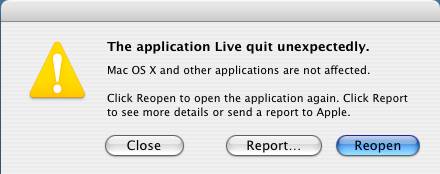
2) Choose "Report"
3) Problem Report Opens
4) Click on Problem Reporter to give focus
5) cmd+A(apple key+A) to Select All; light blue highlight will appear
6) cmd+C to Copy
7) Launch TextEdit (found in Applications folder) (cmd+Shift+A, then T)
8) cmd+V to Paste
9) Save (File Save or cmd+S) in default format, RTF.
10) Right-click (or Ctrl+click) saved TextEdit document and choose "Create Archive of (chosen file name)" to create a .Zip file
OS X: Mac OS X full core dump
Full core dump provides additional debugging information but is significantly bigger in size.
1) Make sure that MakeMKV is not running
2) Launch terminal from Applications - Utilities, type cd ~ and press enter
3) Type ulimit -c unlimited and press enter
4) Type /Applications/MakeMKV.app/Contents/MacOS/makemkv and press enter
5) MakeMKV will appear, reproduce the problem and press OK in fatal error dialog to quit MakeMKV
6) In terminal window type ls -l /cores and press enter
7) You should see one or more files named core.XXXX where XXXX are arbitrary numbers. Look at file date/time to select the right file
8) Type cp /cores/core.XXXX ~/. where XXXX is a number from previous command
9) Close terminal window. The file core.XXXX is a core dump located in your home directory.
10) Right-click (or Ctrl+click) core dump file and choose "Create Archive of (chosen file name)" to create a .Zip file